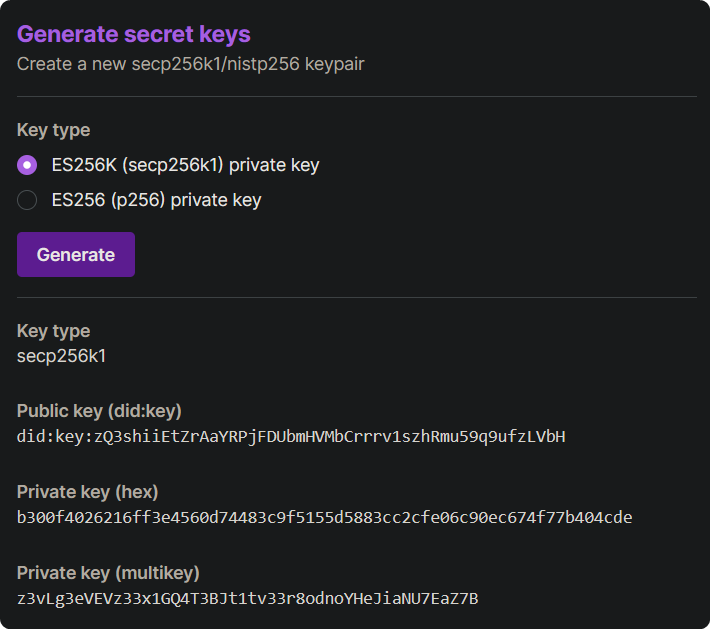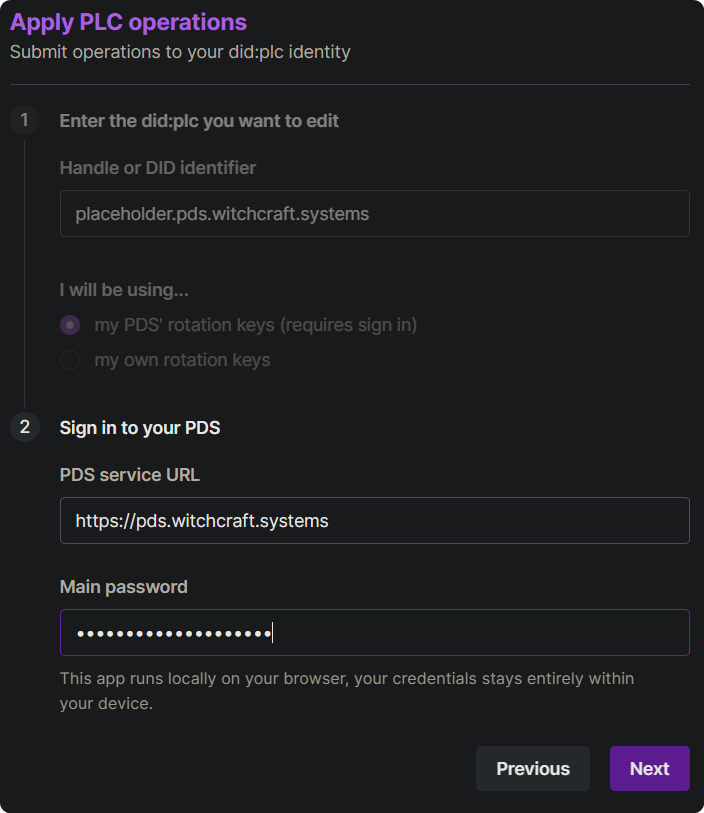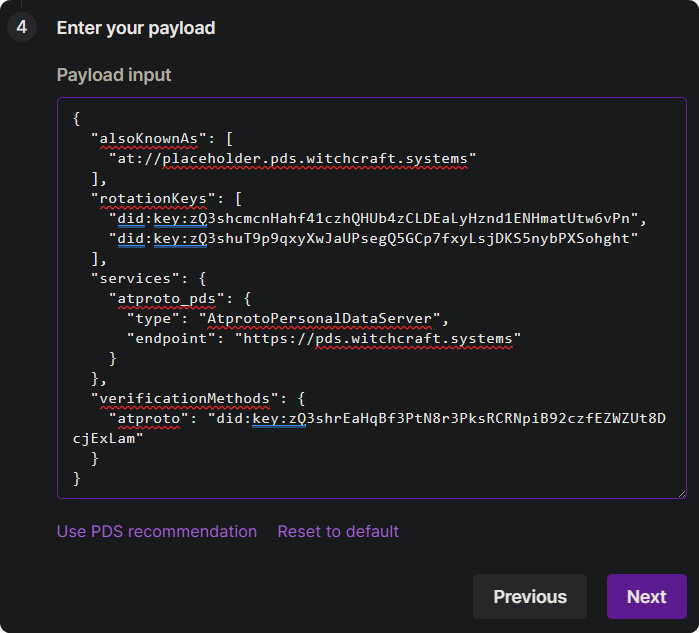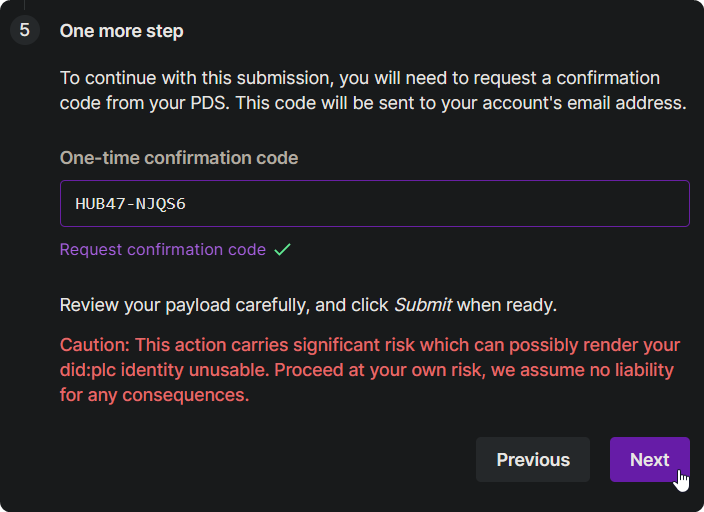2.7 KiB
2.7 KiB
Setting up a custom did:plc
This guide will help you modify your did:plc so you can point it to a different PDS yourself without losing your identity! ✨
Obtain secret keys
-
Generate secret keys using boat
-
Store these keys in a safe location! (and don't share your private keys with anyone!)
Add the new keys to your did:plc
-
Open the PLC applicator in boat
-
Enter your handle and password
-
Select "Append an operation"
-
Add your new generated public key (did:key) to the top of the
rotationKeysarray (with a following comma)See example payload
{ "alsoKnownAs": [ "at://placeholder.pds.witchcraft.systems" ], "rotationKeys": [ "did:key:zQ3shcmcnHahf41czhQHUb4zCLDEaLyHznd1ENHmatUtw6vPn", // add your new public key (did:key) here "did:key:zQ3shuT9p9qxyXwJaUPsegQ5GCp7fxyLsjDKS5nybPXSohght" // your old did:key ], "services": { "atproto_pds": { "type": "AtprotoPersonalDataServer", "endpoint": "https://pds.witchcraft.systems" } }, "verificationMethods": { "atproto": "did:key:zQ3shrEaHqBf3PtN8r3PksRCRNpiB92czfEZWZUt8DcjExLam" } } -
Request a verification code and enter it below, then press next.
Not receiving the email?
- Check your junk mail
- Outlook emails don't seem to work, you can try Proton
-
Your did:plc should be updated, which means you can point your did:plc to a different PDS by yourself while keeping your identity!